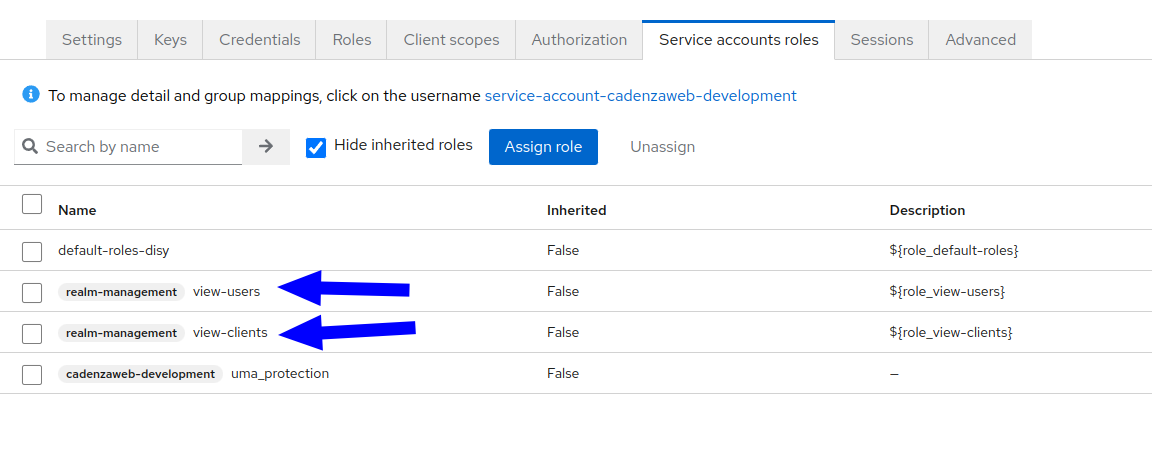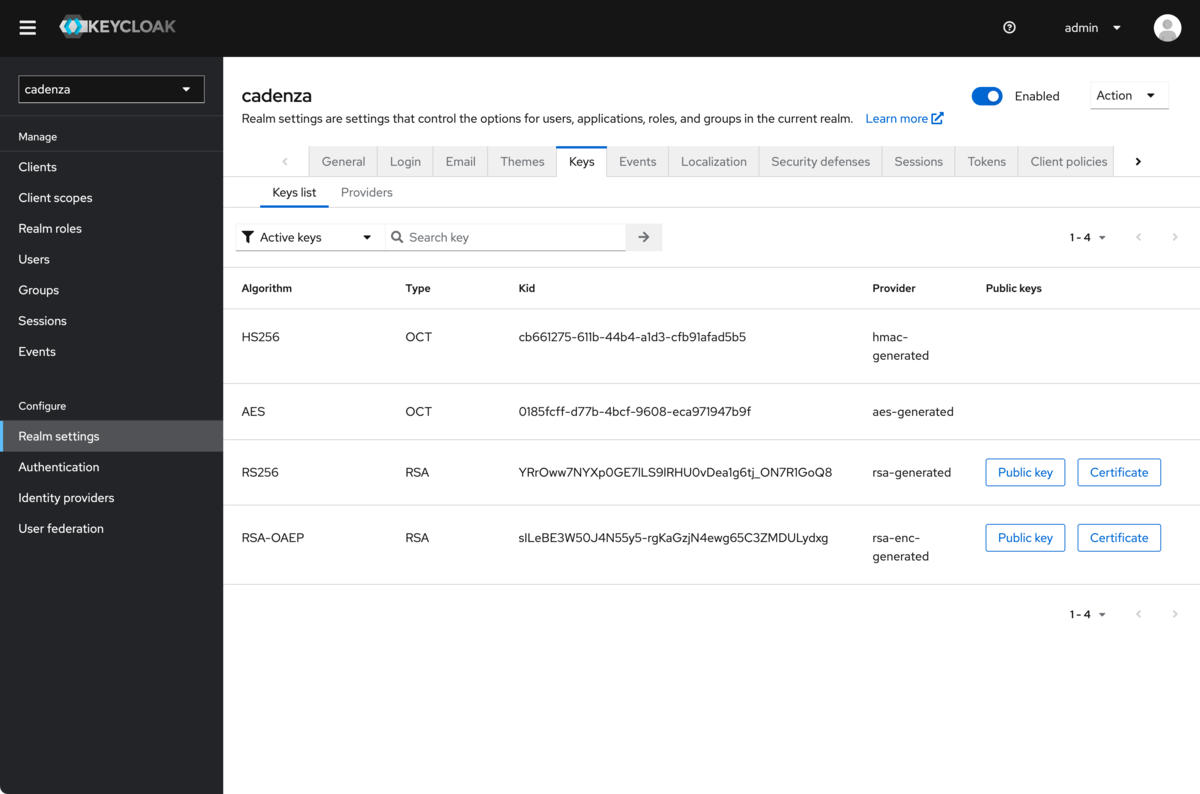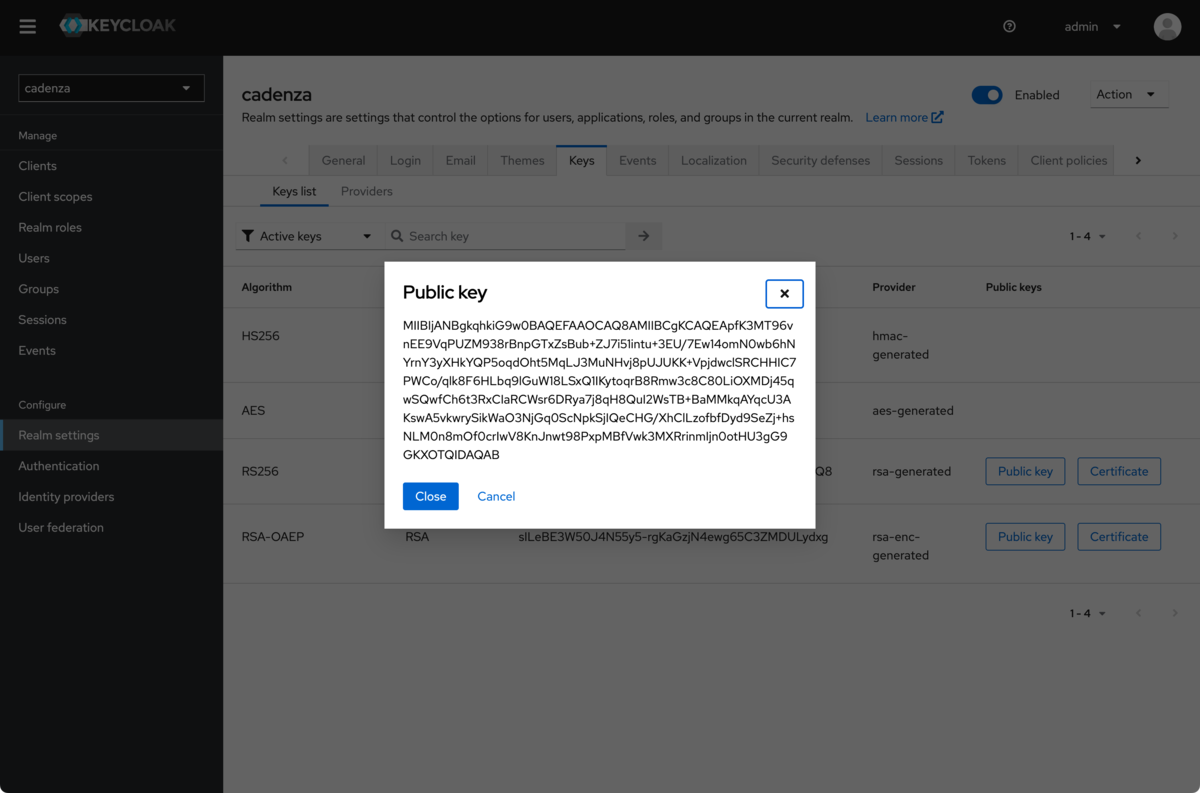Configuration of Keycloak for use with Cadenza
Objective
These instructions are intended to describe the steps required to set up Keycloak so that it can be used together with Cadenza. The configuration of Cadenza for OpenID Connect is not part of this document. The installation of Keycloak depends on the platform and the type of installation used. Detailed instructions can be found on the Keycloak website.
Installation of Keycloak
Versions of Keycloak
Keycloak is continuously being developed. Disy does not test every single version, but experience to date has shown that updates are usually unproblematic, especially as the standard for the actual authentication procedure OpenID Connect is stable. In any case, a current backup of all relevant content and configurations should always be available before an update.
| Keycloak does only provide patches for the current major version. If you need to ensure that you have access to the latest security patches you must always upgrade the latest major version once it becomes available. |
Instructions for the installation process itself
Before Keycloak can be used with Cadenza, it must be installed correctly on the target platform. The corresponding documentation for Keycloak should be consulted for this purpose.
| A TLS-secured connection must be used to operate Keycloak. |
Configuration of Keycloak
In these instructions, a new realm with the name cadenza is created. If Cadenza is to be integrated into an existing realm, this step should be skipped and the realm name adjusted in the corresponding steps.
|
Logging into Keycloak with a user with admin rights
To be able to create and configure a realm in Keycloak, a user with the appropriate authorizations is required.
Create a new realm with the name cadenza
If an existing realm is not to be used, a new realm must be created in the first step, which then contains the configuration for Cadenza (users and groups) and the clients for the Cadenza instances connected via OpenID Connect.
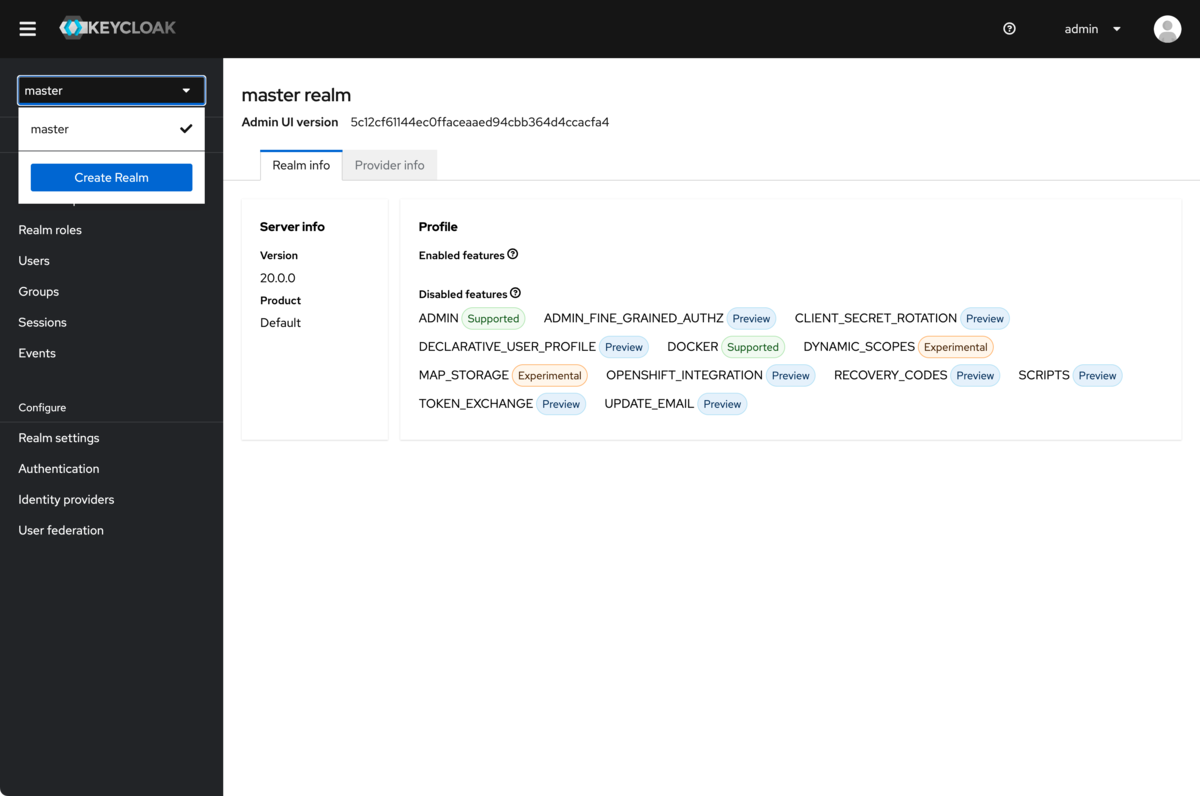
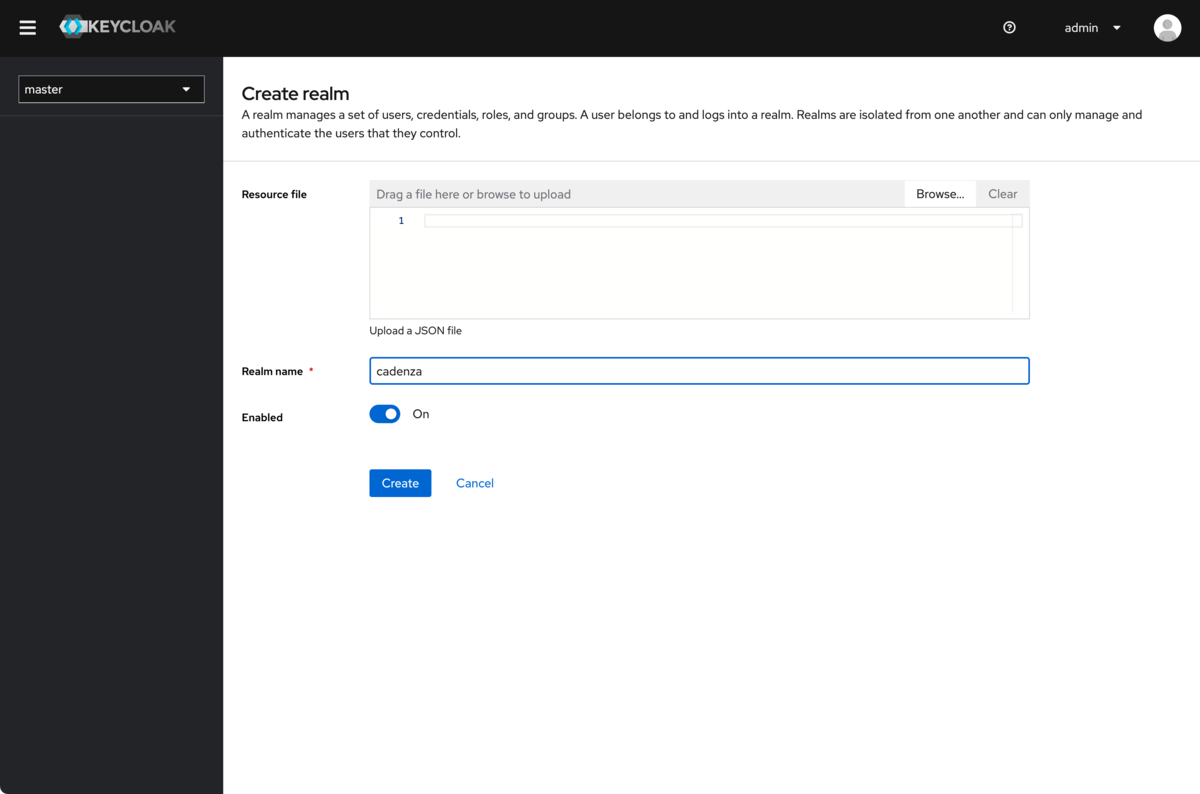
-
Create the required groups (in this example, the German names
gruppe-1,gruppe-2,gruppe-3are used)
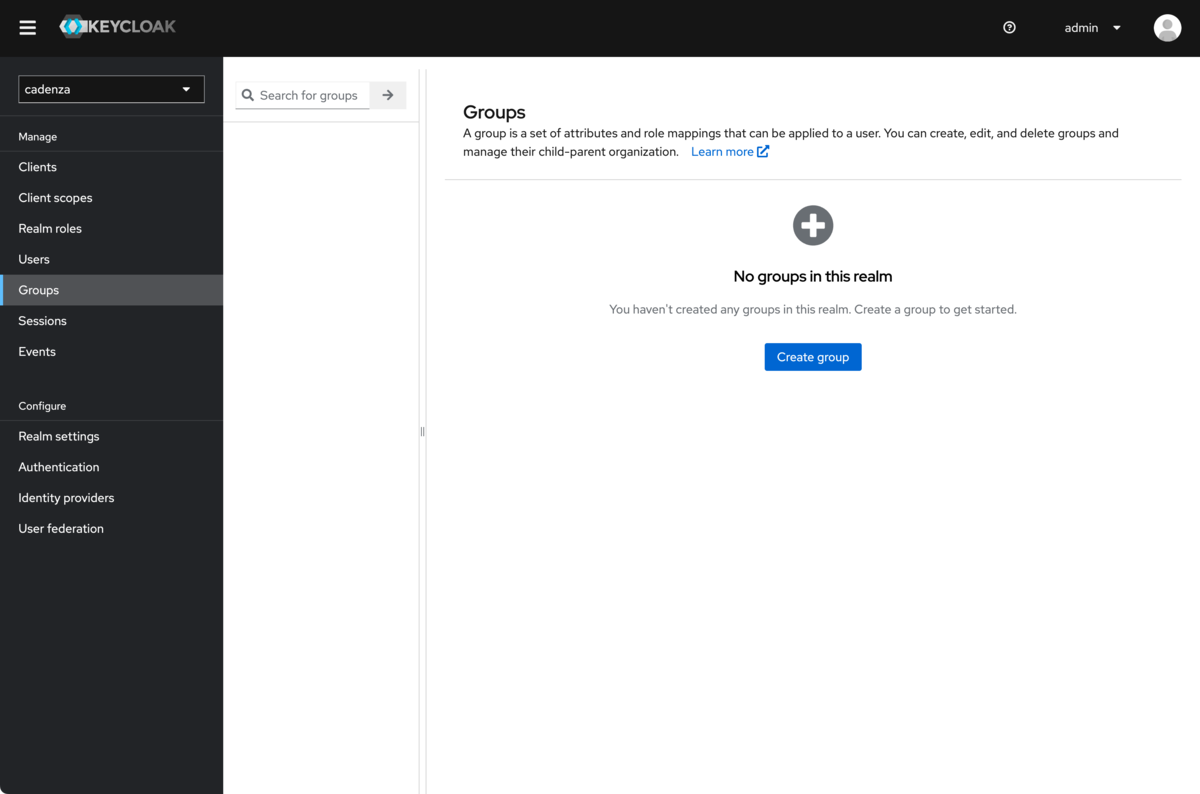
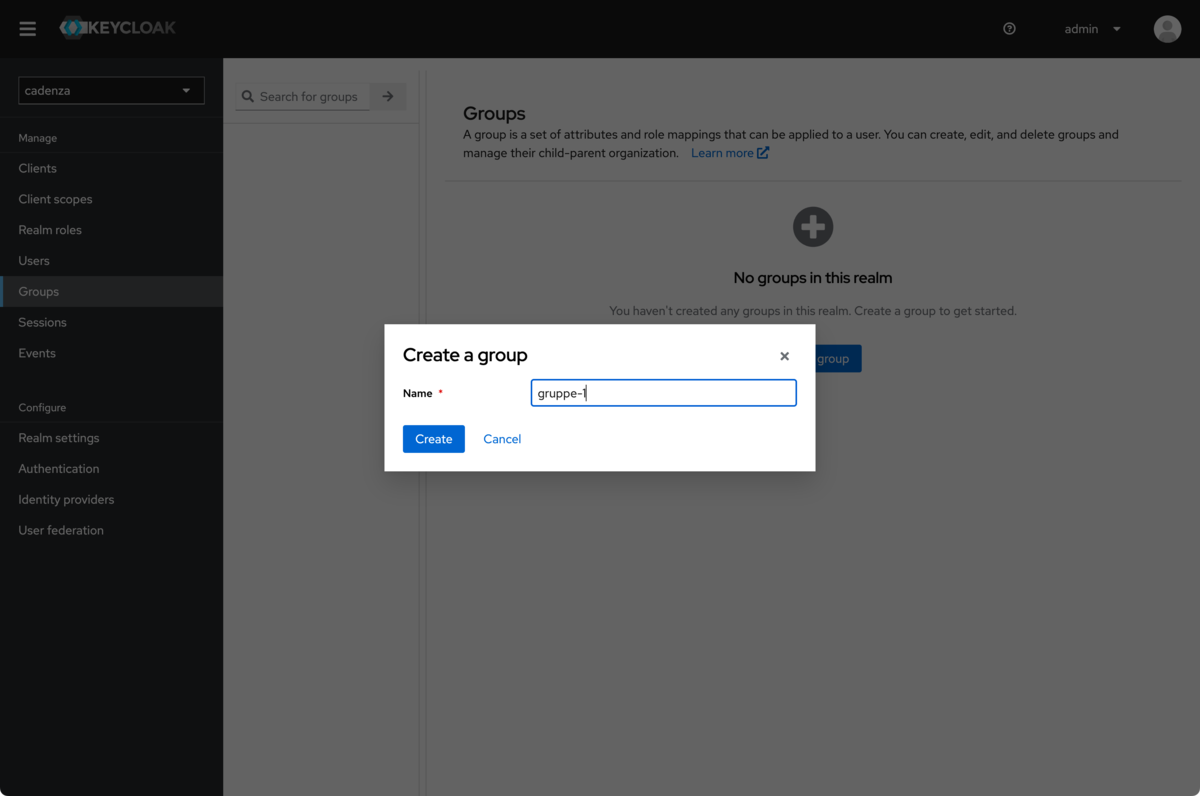
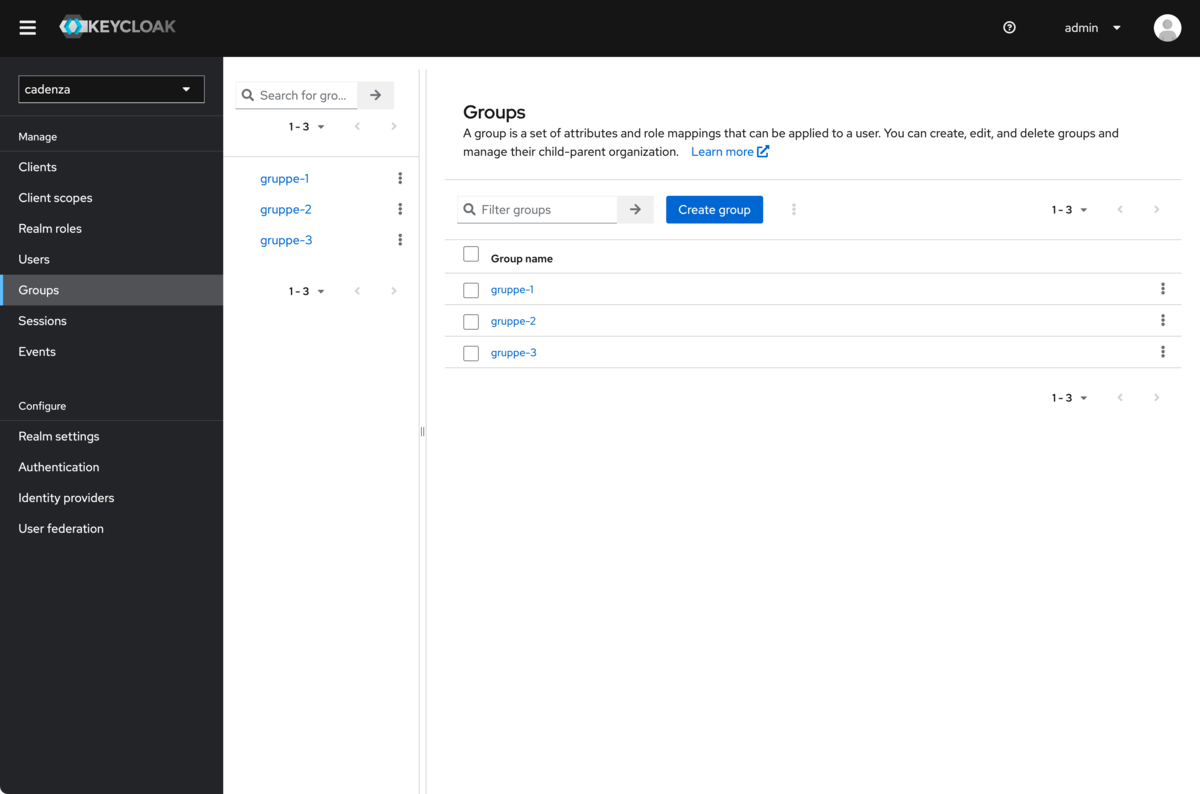
Creating a client
In order for Cadenza OpenID Connect to be able to use Keycloak as an authentication method, the Cadenza instance must be made known to Keycloak as a client. The client ID is important for the next steps. The client name is only relevant in the Keycloak interface and can be given any name.
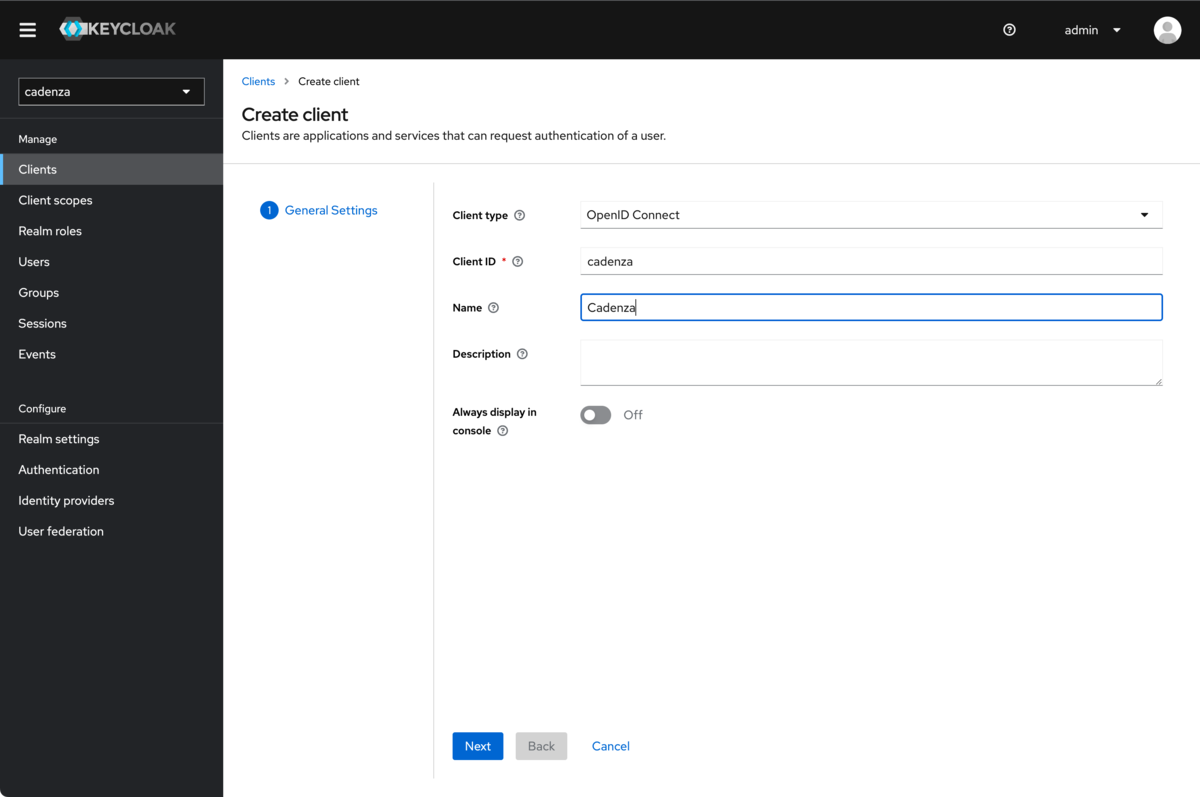
Configuration of the client
In order for Cadenza to work correctly with Keycloak, certain configuration options must be set for the client, which are shown and explained in the following screenshots.
-
The
Client Authenticationoption must be active
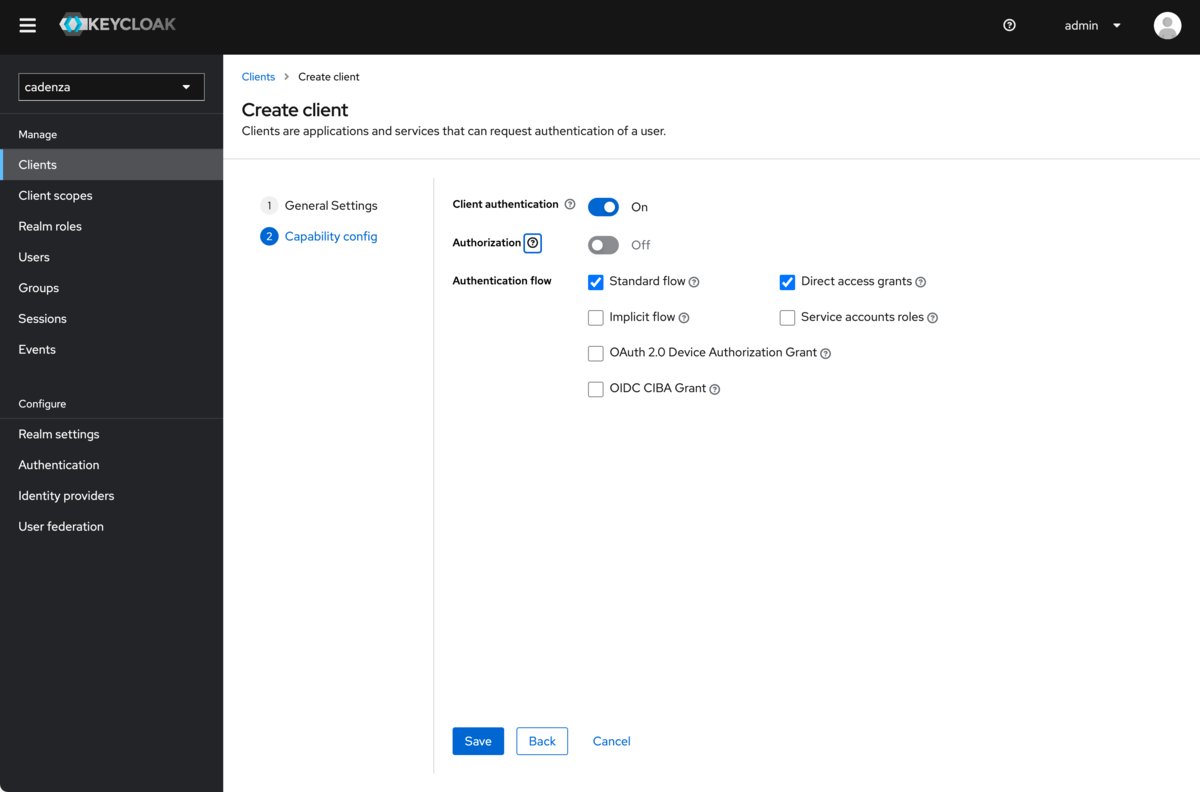
-
For
Valid Redirect URIseither*or a pattern that corresponds to the URIs used by Cadenza must be entered -
After configuring the above options, the client ID must be noted from this page
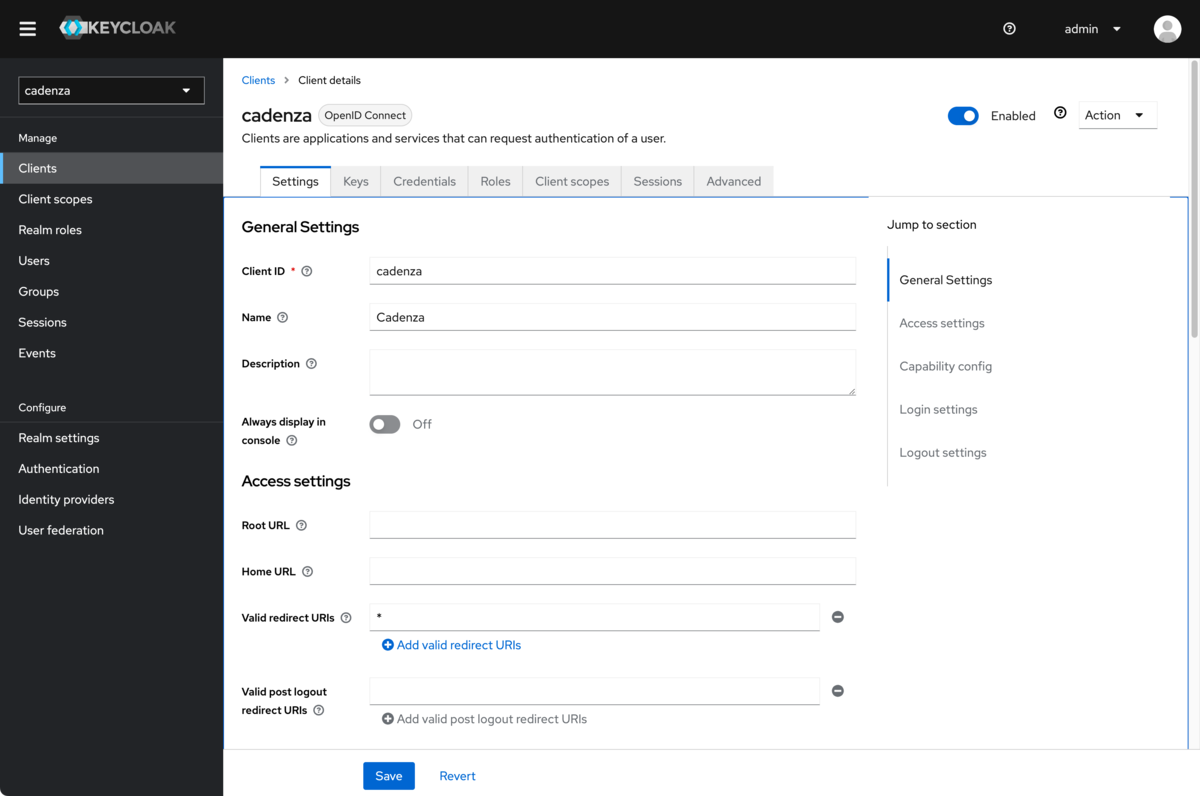
-
After creating the client, the client secret (required for further configuration in Cadenza) must be noted from this page.
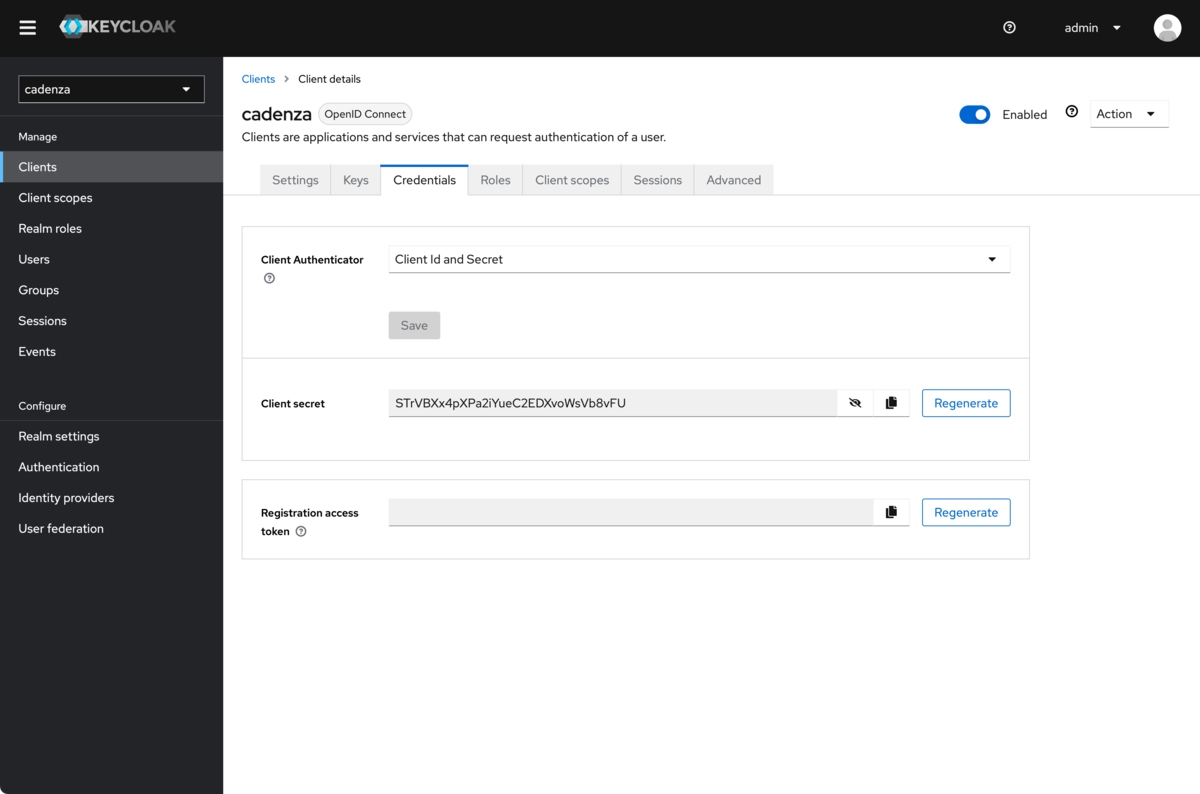
Creating a mapper to display the groups
A mapper must be added to the created client so that the groups assigned to a user are displayed in the access token and ID token.
-
Call up the Client scopes tab for the realm
-
Add a new client scope
Create client scope
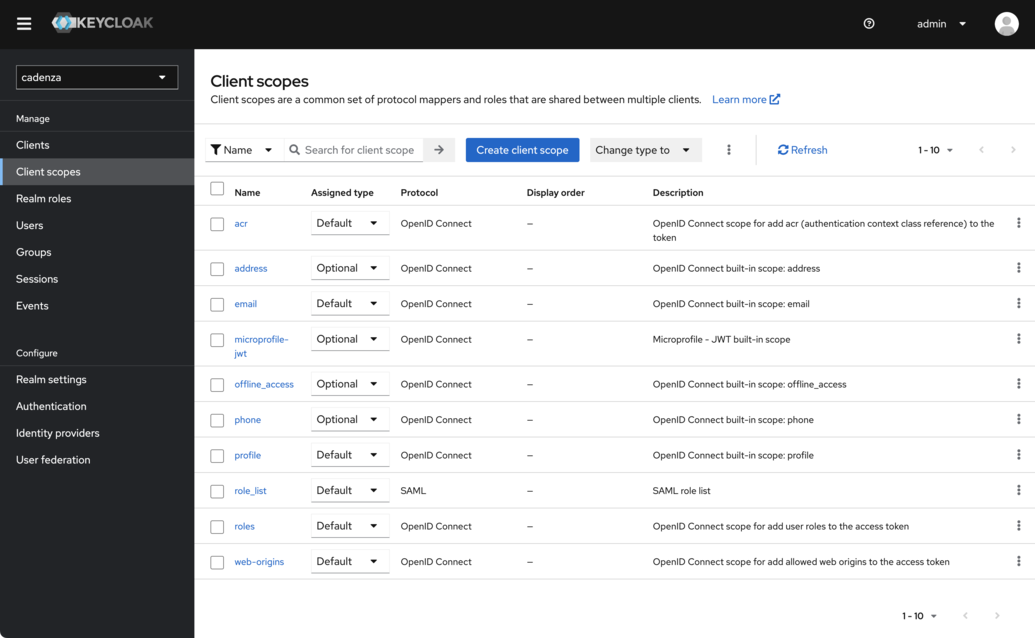
-
Name the new client scope
groups -
Select
DefaultforType. This is important because otherwise the groups will not be included in the default scope -
Save the new client scope
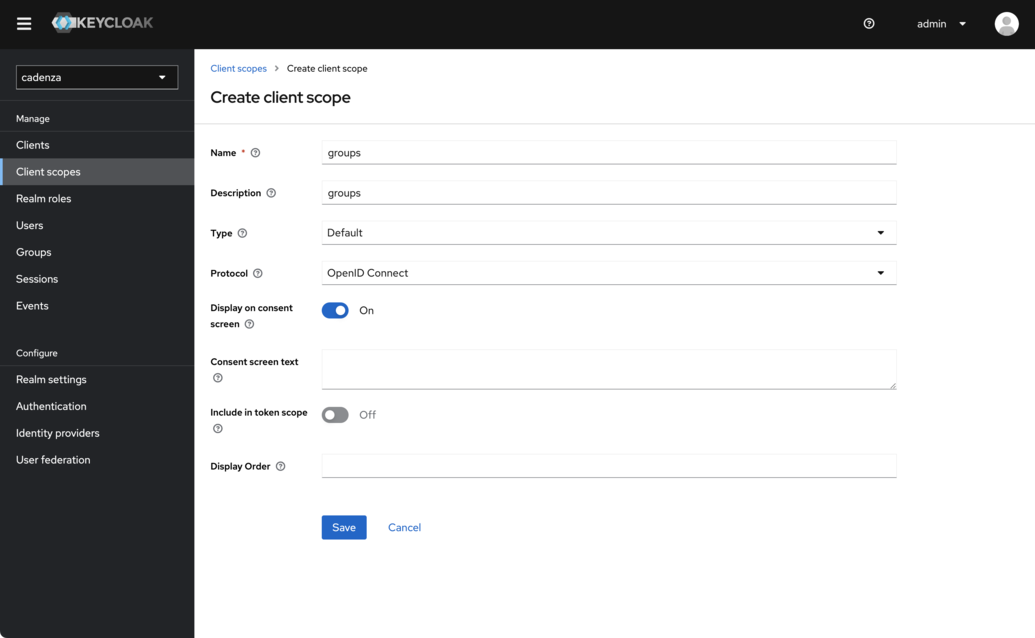
-
Select the tab
Mappers -
Choose
Configure a new mapper
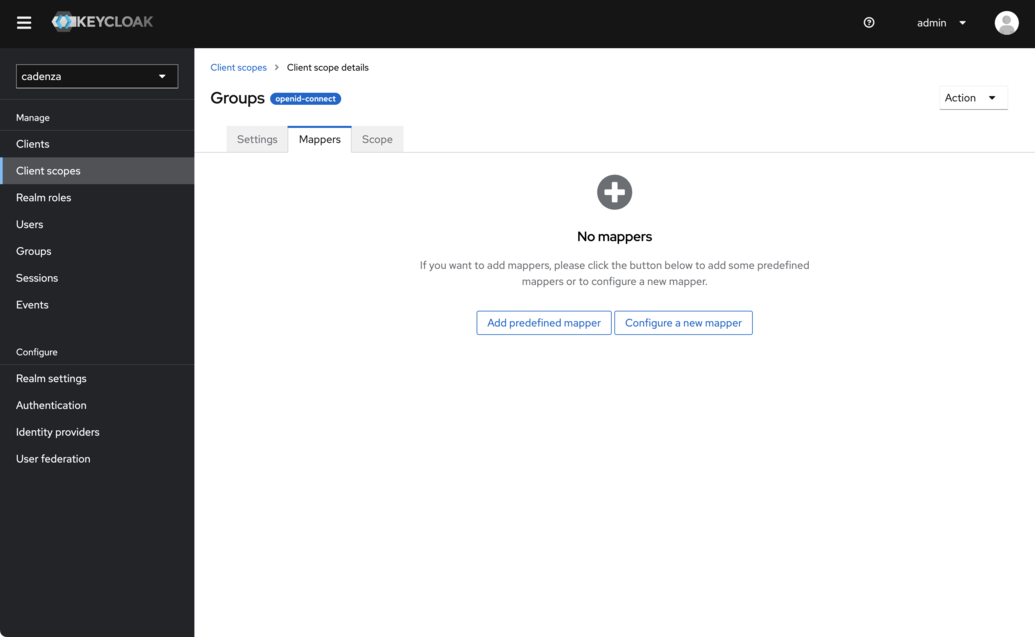
-
Choose
Group Membership
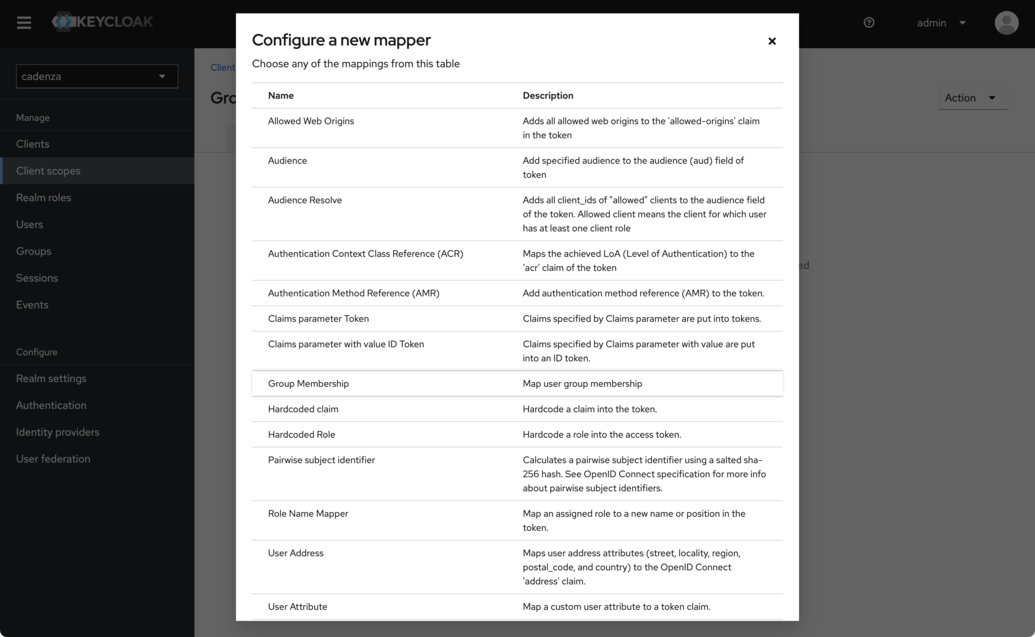
-
Configuration of the necessary properties of the mapper
-
The name is arbitrary and does not appear in the tokens. A meaningful name should be assigned here.
-
The
Token Claim Nameis the name that will later be used by the cadenza client. We will usegroupsin this example -
It is important that the option
Full group pathis deactivated, as the group names are otherwise prefixed with a slash (/).
-
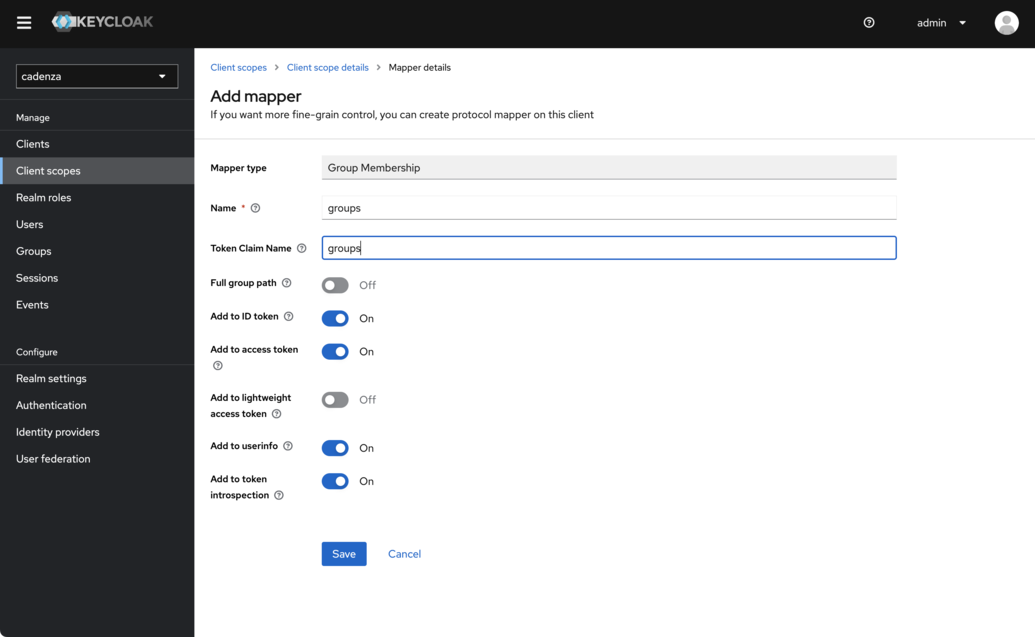
-
Result
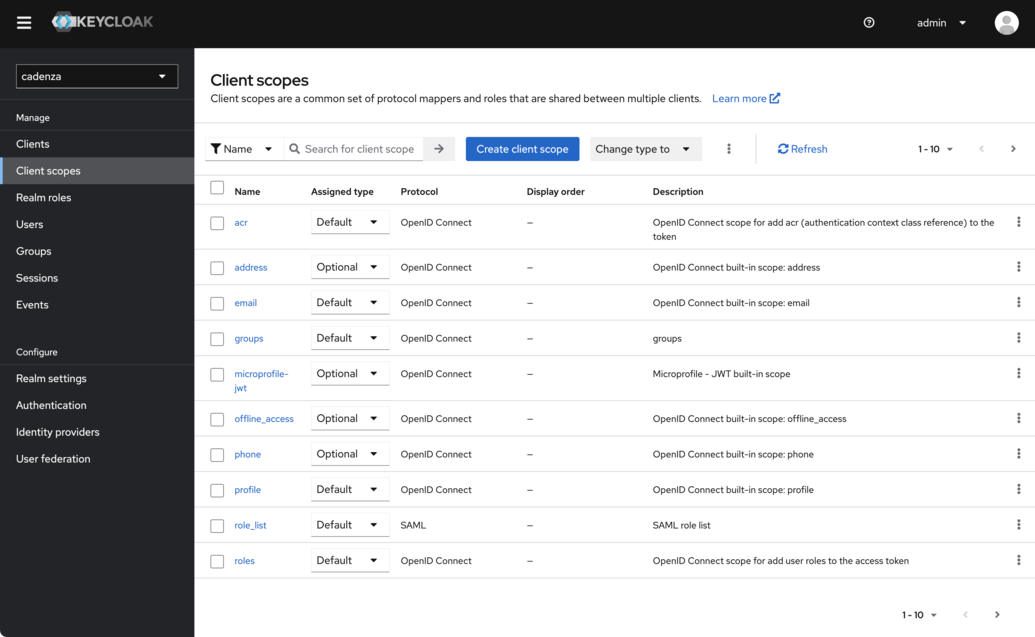
Creating one (or more) users
In order to be able to authenticate in Cadenza via Keycloak, one or more users have to be created. The newly created users must then be assigned to one or more of the previously created groups in order to receive authorizations in Cadenza.
-
Navigate to the Users section in the navigation
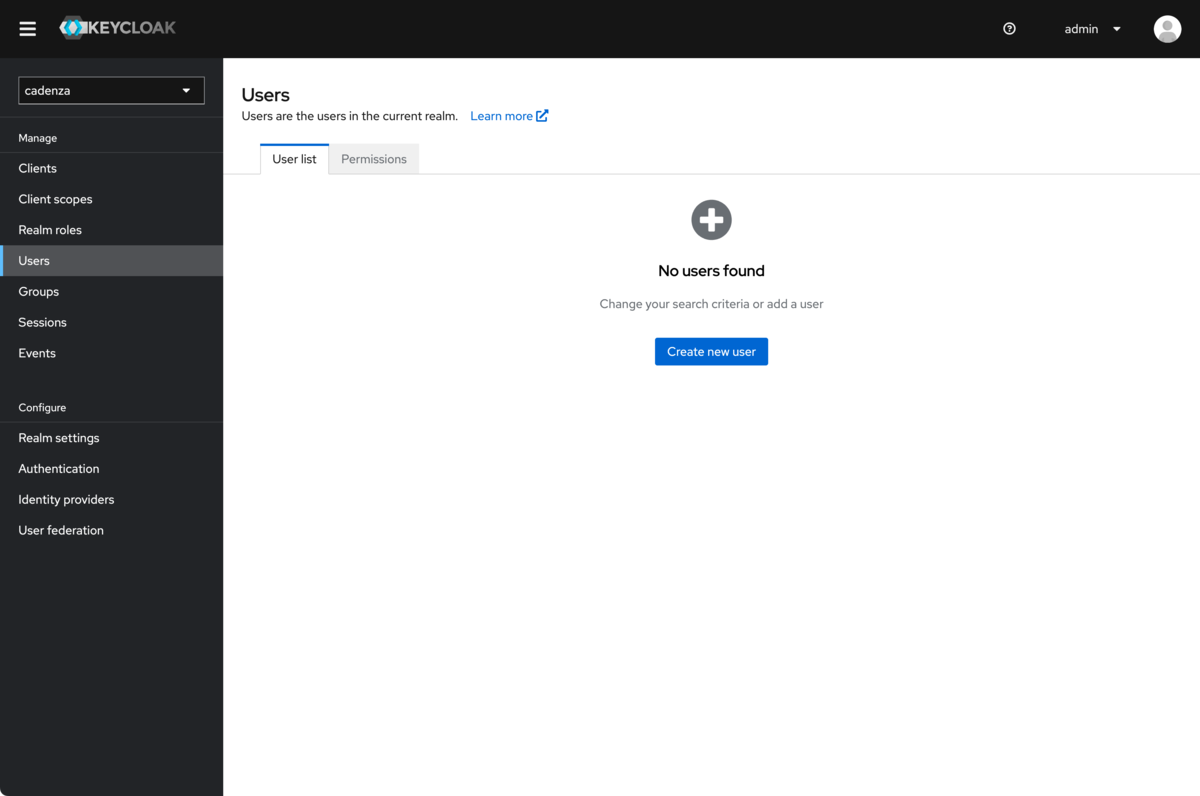
-
Create a user (e.g.
user-1)
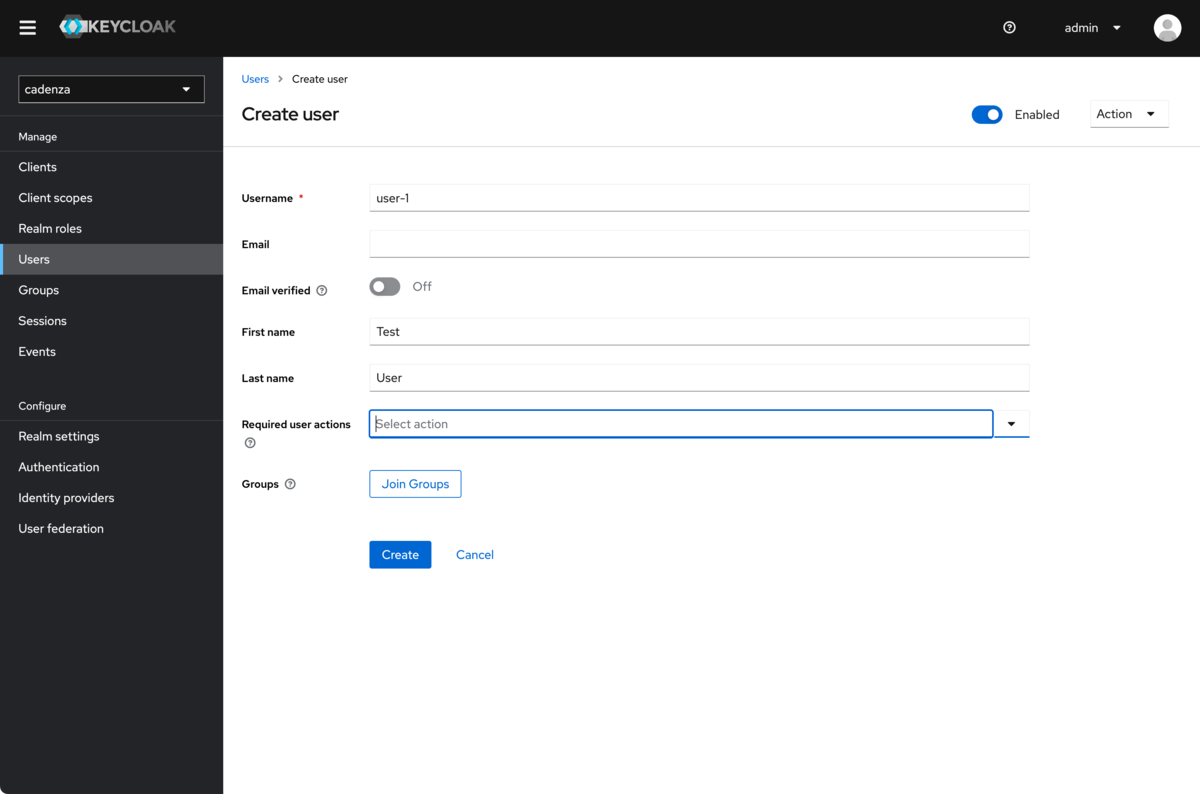
-
Set password
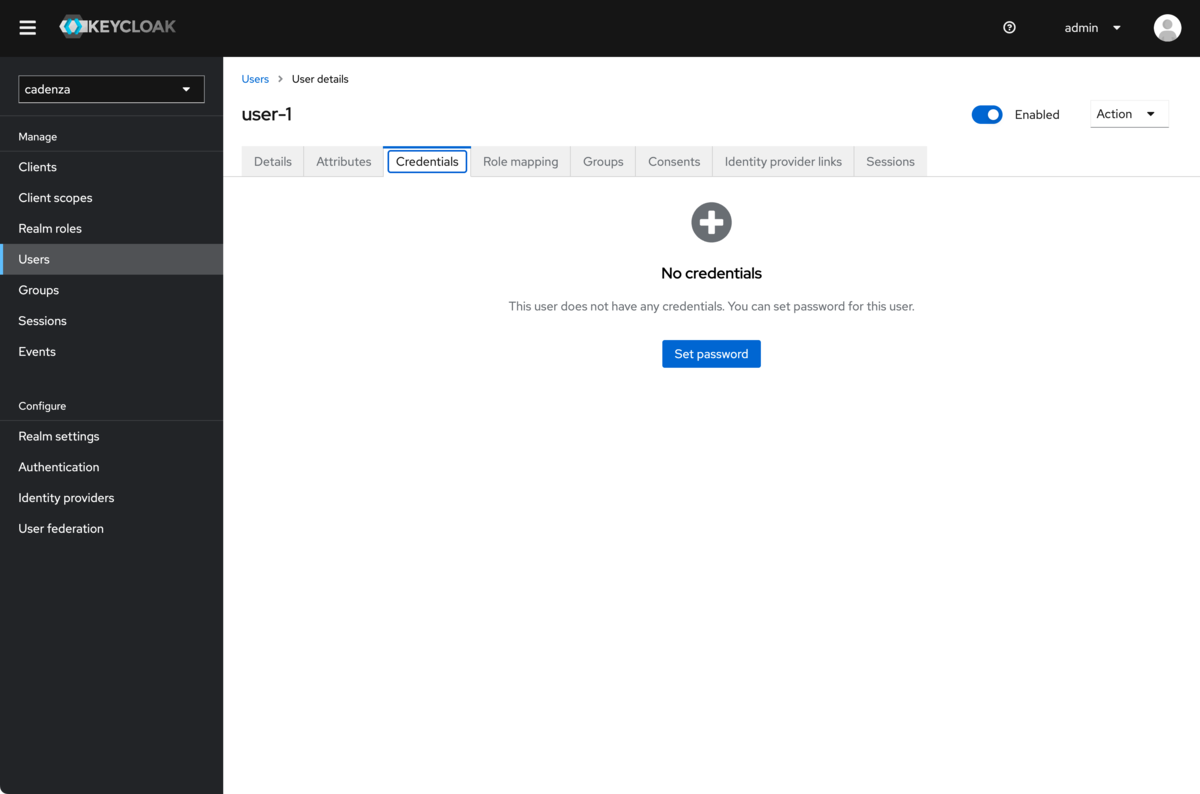
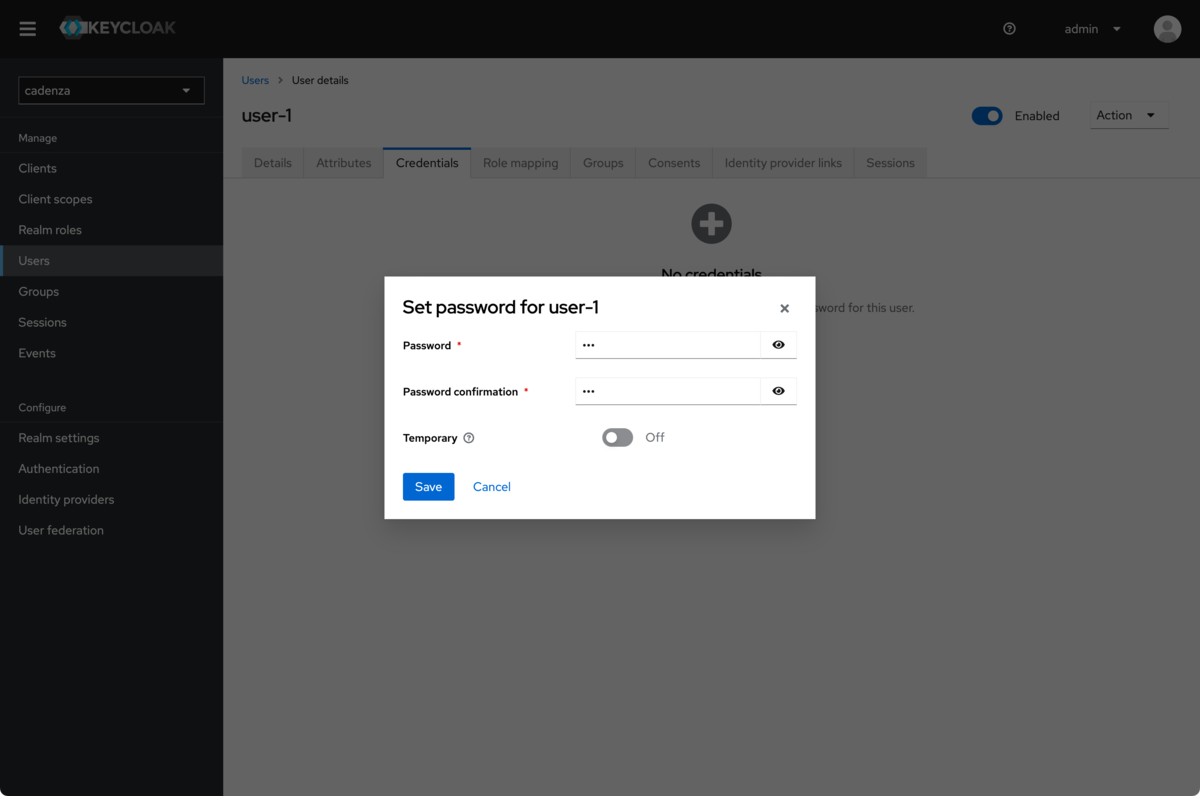
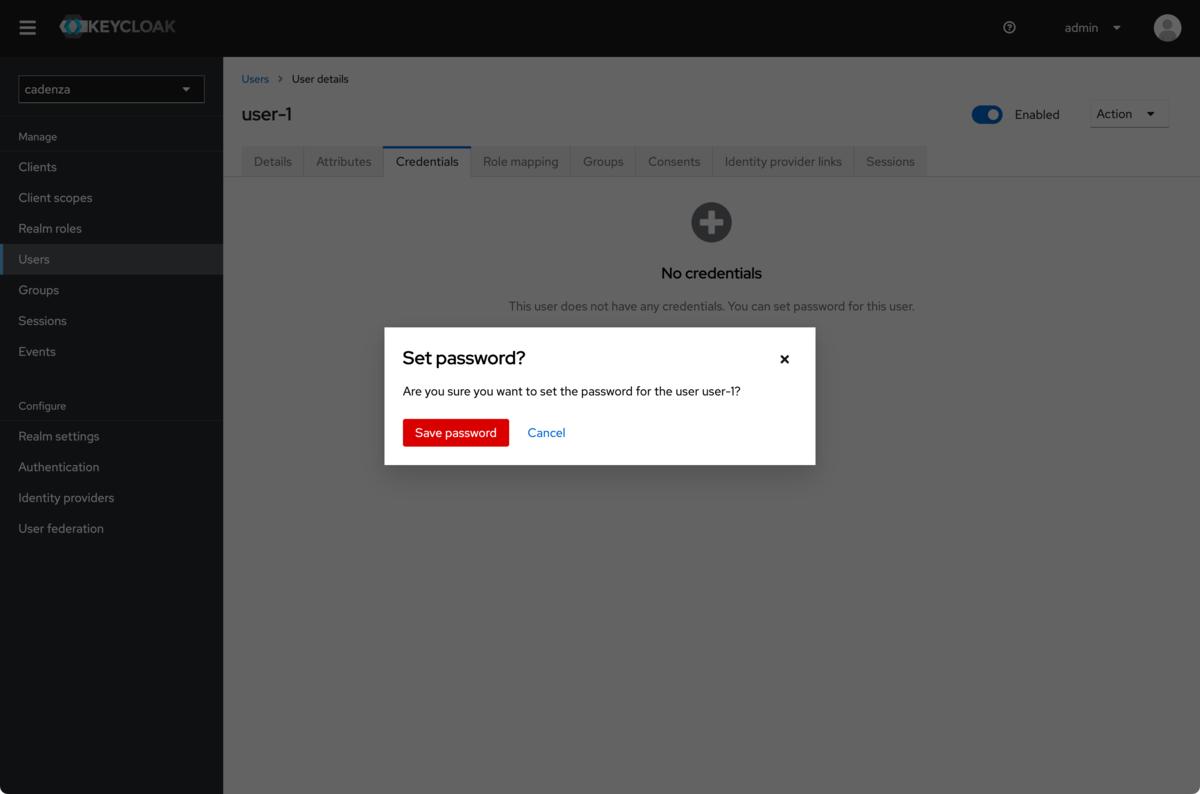
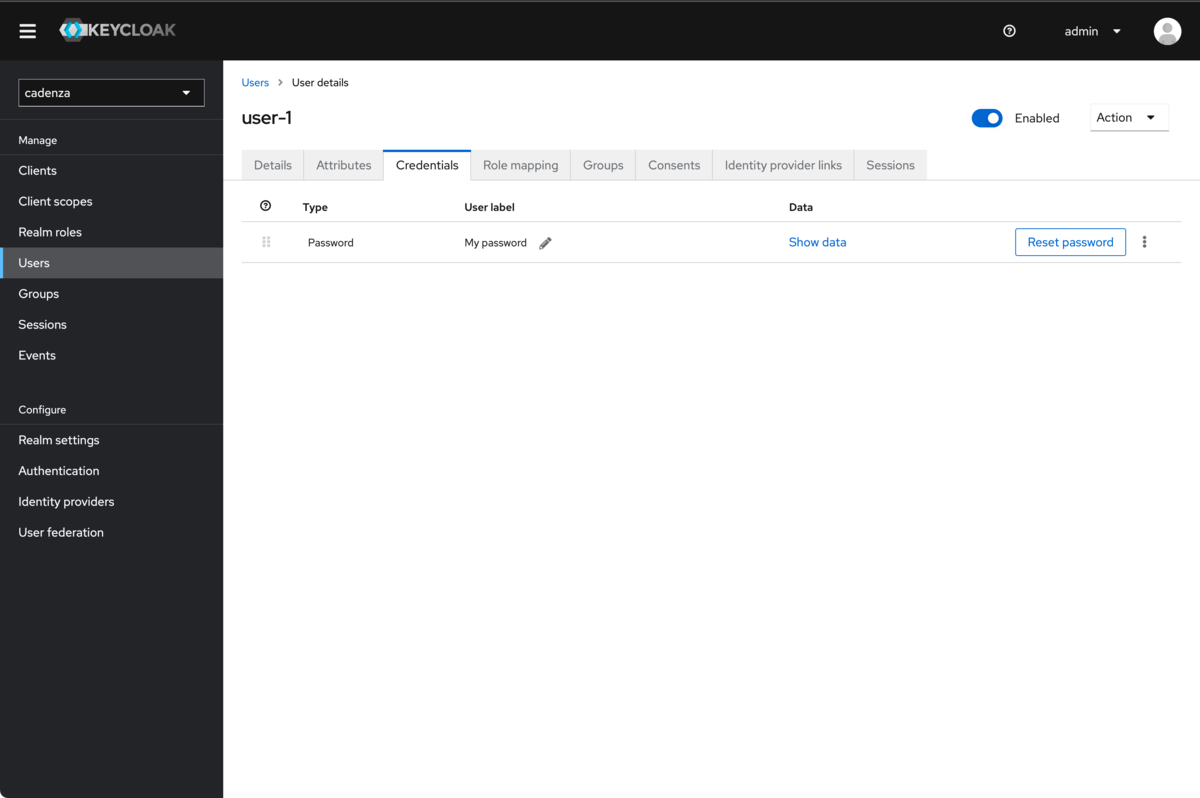
-
Assign groups
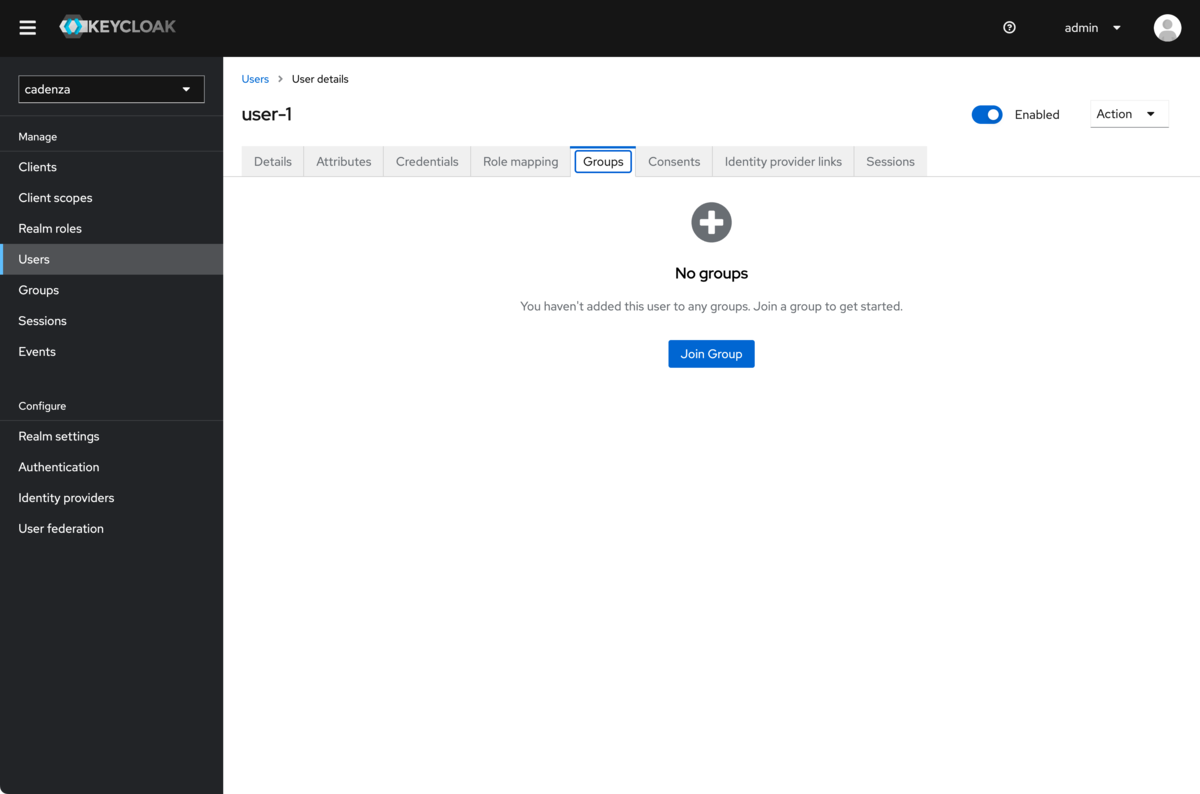
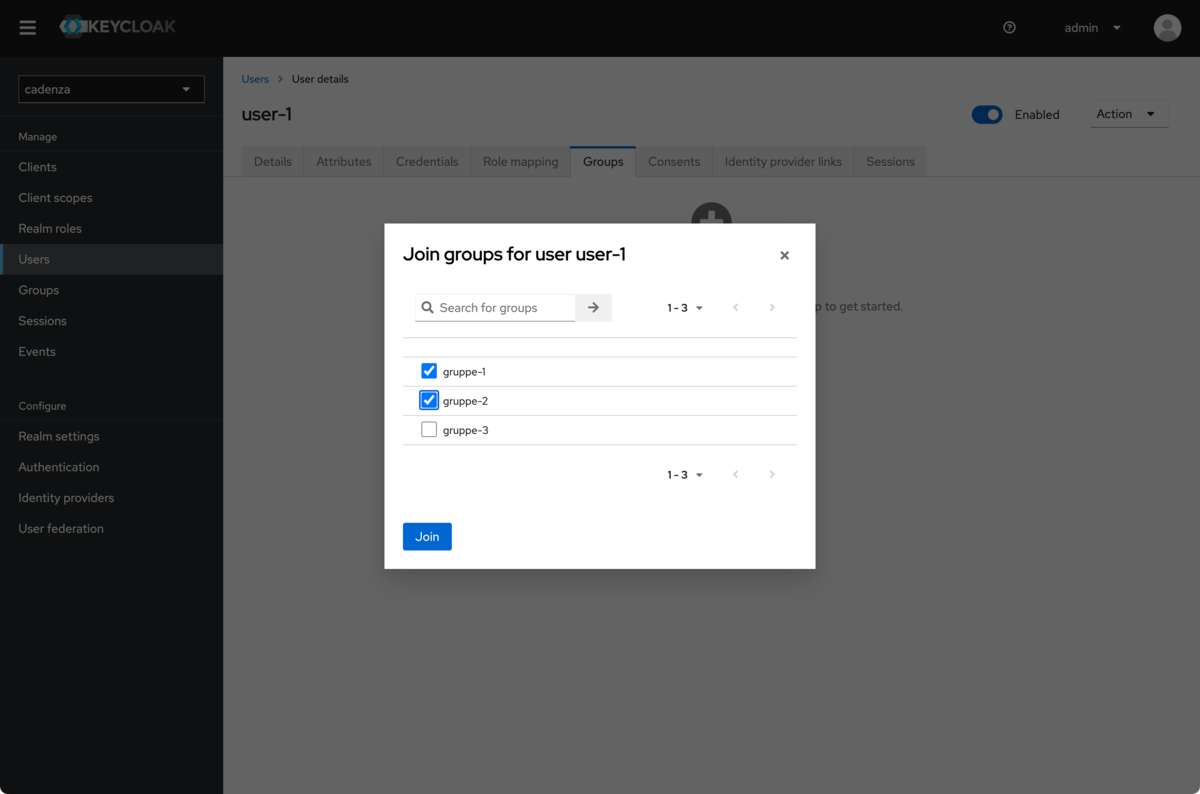
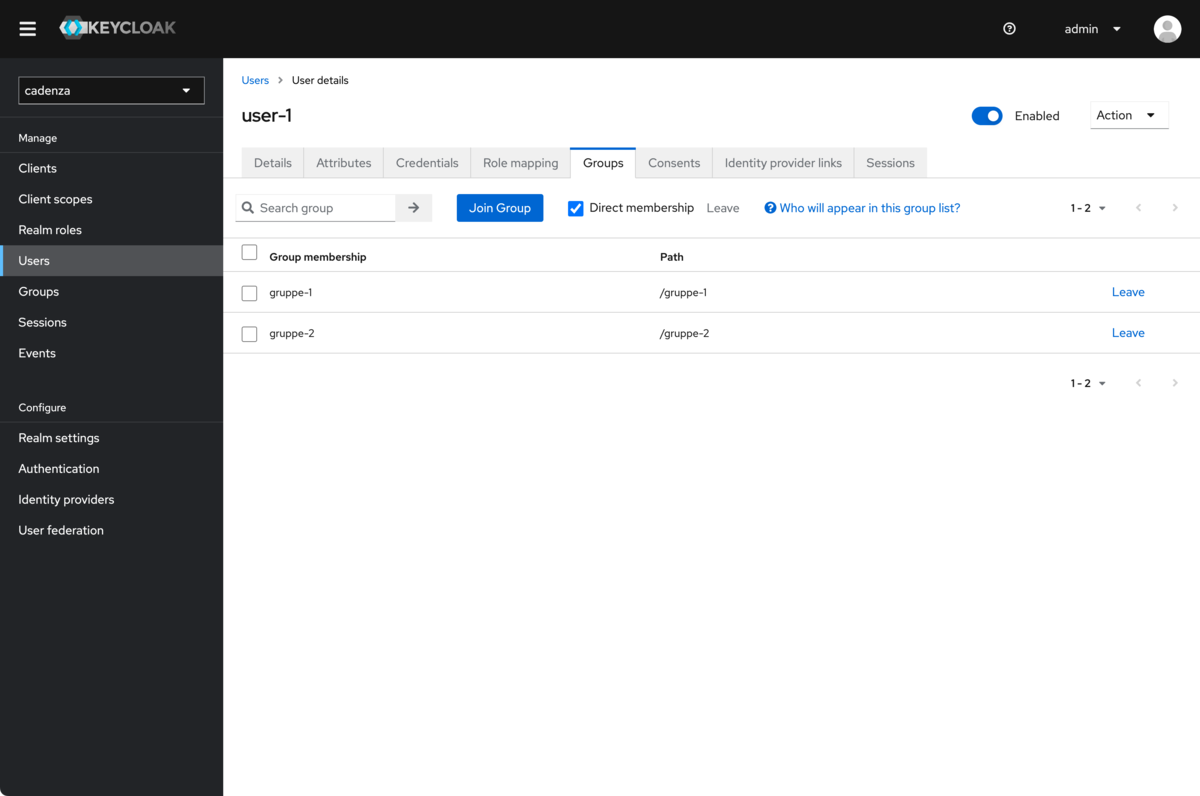
Optional: Configuration of Keycloak for Impersonation and User Suggestions
| If you want to be able to use these features it must be possible for Cadenza to access the Keycloak Admin REST API. Without access to this API neither impersonation nor user suggestions can be used. |
If you want to use Keycloak for the features user impersonation and user suggestions you will need to allow the client in Keycloak to authenticate itself using the client credentials. To do that you need to configure some options in the client in the Keycloak UI.
-
Enable client authentication (should already be activated)
-
Enable service accounts roles
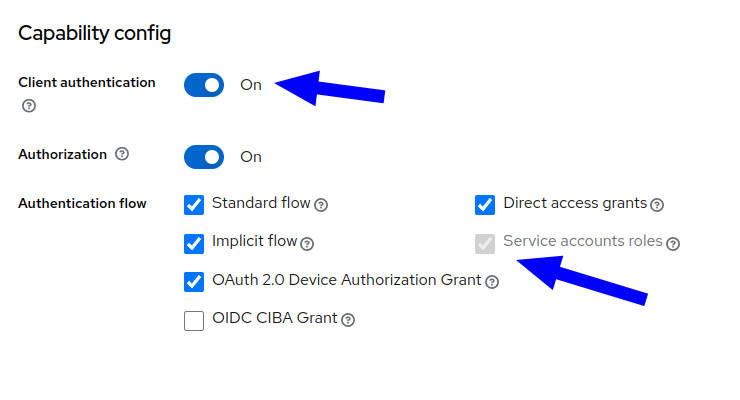
-
After enabling service accounts roles there appears a new tab with the name "Service Account roles". Here you need to assign the roles "realm-management - view-users" and "realm-management - view-clients".