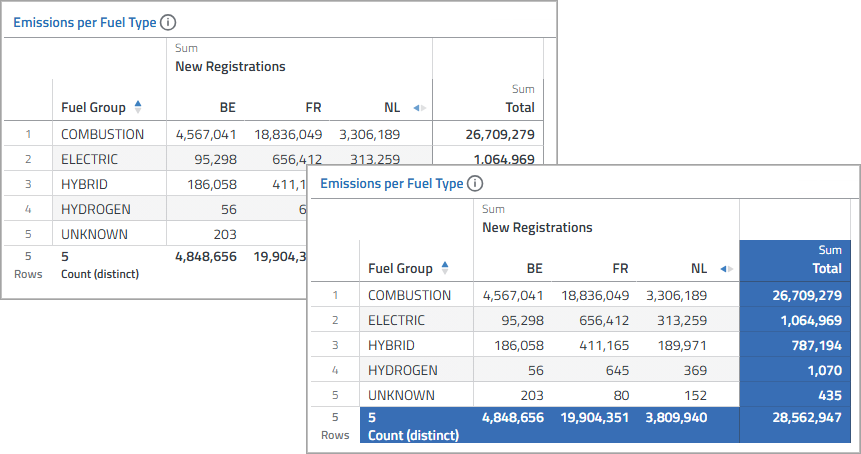Providing Table Designs
To highlight specific values in a table column, users can highlight the table cells using colors and symbols. However, the table design, which defines the background color for the grand totals and the subtotals, for example, cannot be changed by users by default. To enable users to change the table design, you can provide your own table designs.
For a table view, users can select a table design in the Designer.
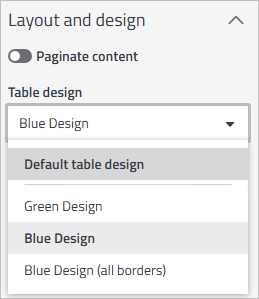
The settings for a table design are also taken into account when exporting to Excel. If no custom table designs are configured, the default Cadenza-internal table design is automatically used for the table display and Excel export.
Requirements
-
Workbook plugin activated
-
workbooktable settings adjusted
Adjusting the Configuration
You can use a table design to format the following properties in table view:
-
Background color for grand totals (default is white)
-
Background color for subtotals (default is white)
-
Highlighting of border lines: all or only specific (default)
To provide table desings, the workbooktable settings must be configured according to the following example:
-
XML
-
YAML
-
Environment Variables
workbooktable-config.xml configuration setting<workbookTableConfiguration>
<tableStyles>
<tableStyle id="green">
<printName>Green Design</printName>
<grandTotal>
<backgroundColor>#57af64</backgroundColor>
</grandTotal>
<columnSubtotal>
<backgroundColor>#9dd394</backgroundColor>
</columnSubtotal>
<rowSubtotal>
<backgroundColor>#d5edcd</backgroundColor>
</rowSubtotal>
<borders>SPECIFIC</borders>
</tableStyle>
<tableStyle id="blue">
<printName>Blue Design</printName>
<grandTotal>
<backgroundColor>#386eb5</backgroundColor>
</grandTotal>
<columnSubtotal>
<backgroundColor>#7bb0d6</backgroundColor>
</columnSubtotal>
<rowSubtotal>
<backgroundColor>#c6d9ed</backgroundColor>
</rowSubtotal>
<borders>SPECIFIC</borders>
</tableStyle>
<tableStyle id="bluewithborders">
<printName>Blue Design (all borders)</printName>
<grandTotal>
<backgroundColor>#386eb5</backgroundColor>
</grandTotal>
<columnSubtotal>
<backgroundColor>#7bb0d6</backgroundColor>
</columnSubtotal>
<rowSubtotal>
<backgroundColor>#c6d9ed</backgroundColor>
</rowSubtotal>
<borders>ALL</borders>
</tableStyle>
</tableStyles>
</workbookTableConfiguration>myConfig.yamlcadenzaconfig:
...
workbooktable:
tableStyles:
- printName: Green Design
grandTotal:
backgroundColor: #57af64
columnSubtotal:
backgroundColor: #9dd394
rowSubtotal:
backgroundColor: #d5edcd
borders: SPECIFIC
id: green
- printName: Blue Design
grandTotal:
backgroundColor: #386eb5
columnSubtotal:
backgroundColor: #7bb0d6
rowSubtotal:
backgroundColor: #c6d9ed
borders: SPECIFIC
id: blue
- printName: Blue Design (all borders)
grandTotal:
backgroundColor: #386eb5
columnSubtotal:
backgroundColor: #7bb0d6
rowSubtotal:
backgroundColor: #c6d9ed<
borders: ALL
id: bluewithborders
...